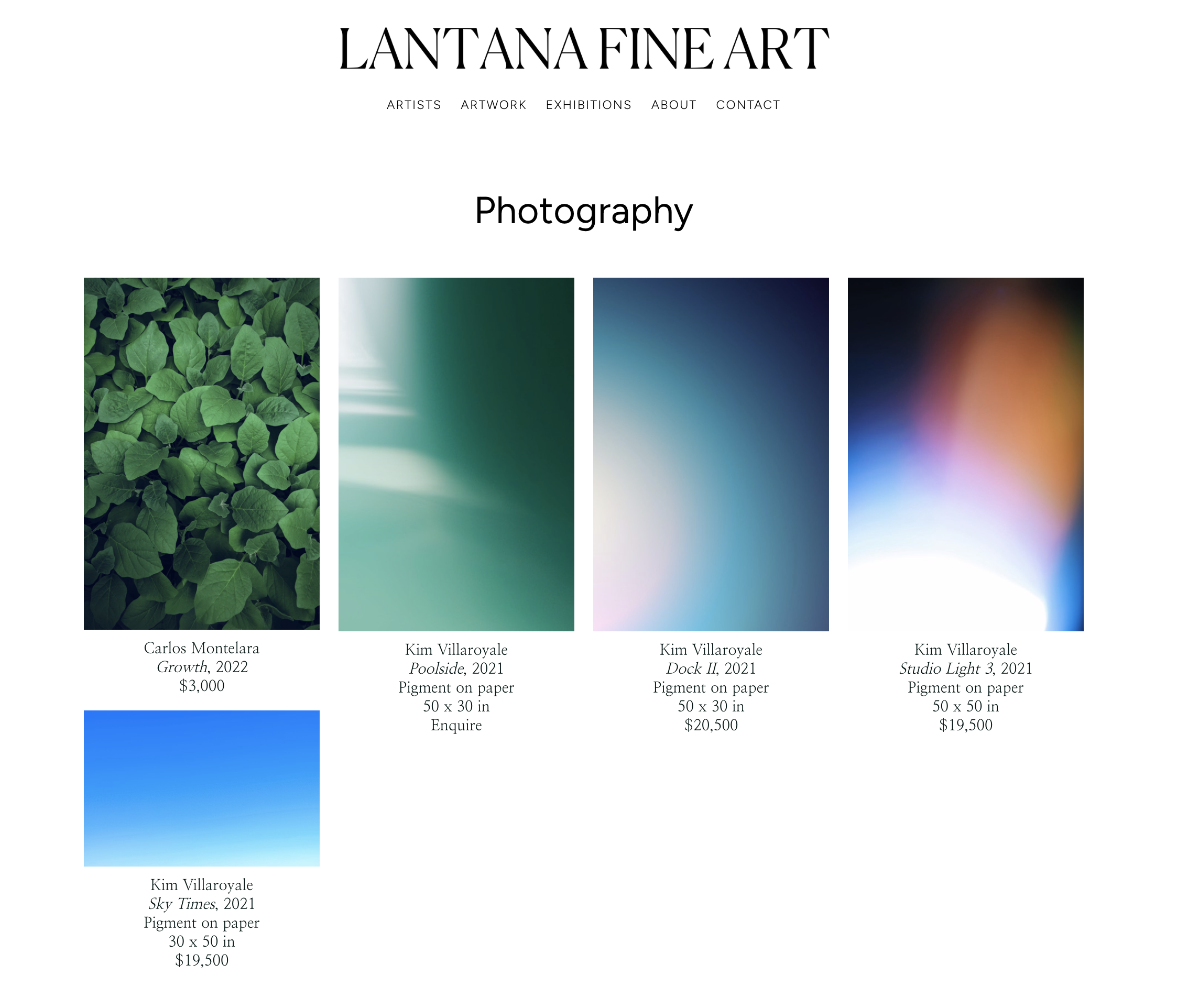-
Getting Started with ArtCloud
-
ArtCloud for Artists
-
ArtCloud Manager - Dashboard
-
ArtCloud Manager - Inventory
-
ArtCloud Manager - Artists
-
ArtCloud Manager - Exhibition
-
ArtCloud Manager - Invoices
-
ArtCloud Manager - Logistics & Purchase Orders
-
ArtCloud Manager - Marketing/Sales
-
ArtCloud Manager - Contacts
-
ArtCloud Manager - Analytics
-
Account Settings
-
The ArtCloud Marketplace
-
ArtCloud Website Builder
- Sitebuilder 3.0
- Artist Block Configuration
- Inventory Block Configuration
- Exhibition Block Configuration
- Blocks / Snippets
- Blocks / Snippets - Pro+
- Pages
- Page Templates
- Page Templates - Artist Profile
- Page Templates - Inventory Detail
- Page Templates - Exhibition Detail
- Page Templates - Header
- Page Templates - Footer
- Blog
- Media
- Design
- Settings
- Navigation
- Domains
-
ArtCloud Website Management
-
Privacy and Terms
Display inventory on your website by Quicklist
Pull in curated inventory to your website dynamically
Quick Jump To Guide:What are Quicklists? How do I create one?
How do I link inventory to my website using a Quicklist?
Can I reorder how the inventory displays on the website?
In addition to being able to display inventory by tags, you can also display inventory from a Quicklist. Let's walk through it!
What are Quicklists? How do I create one?
Quicklists are an organizational tool in ArtCloud that allow you to compile lists of inventory. You can build these to send inventory to a client, build out your Exhibitions, and more!
You can create a Quicklist directly in your Manager account under Inventory > Quicklists: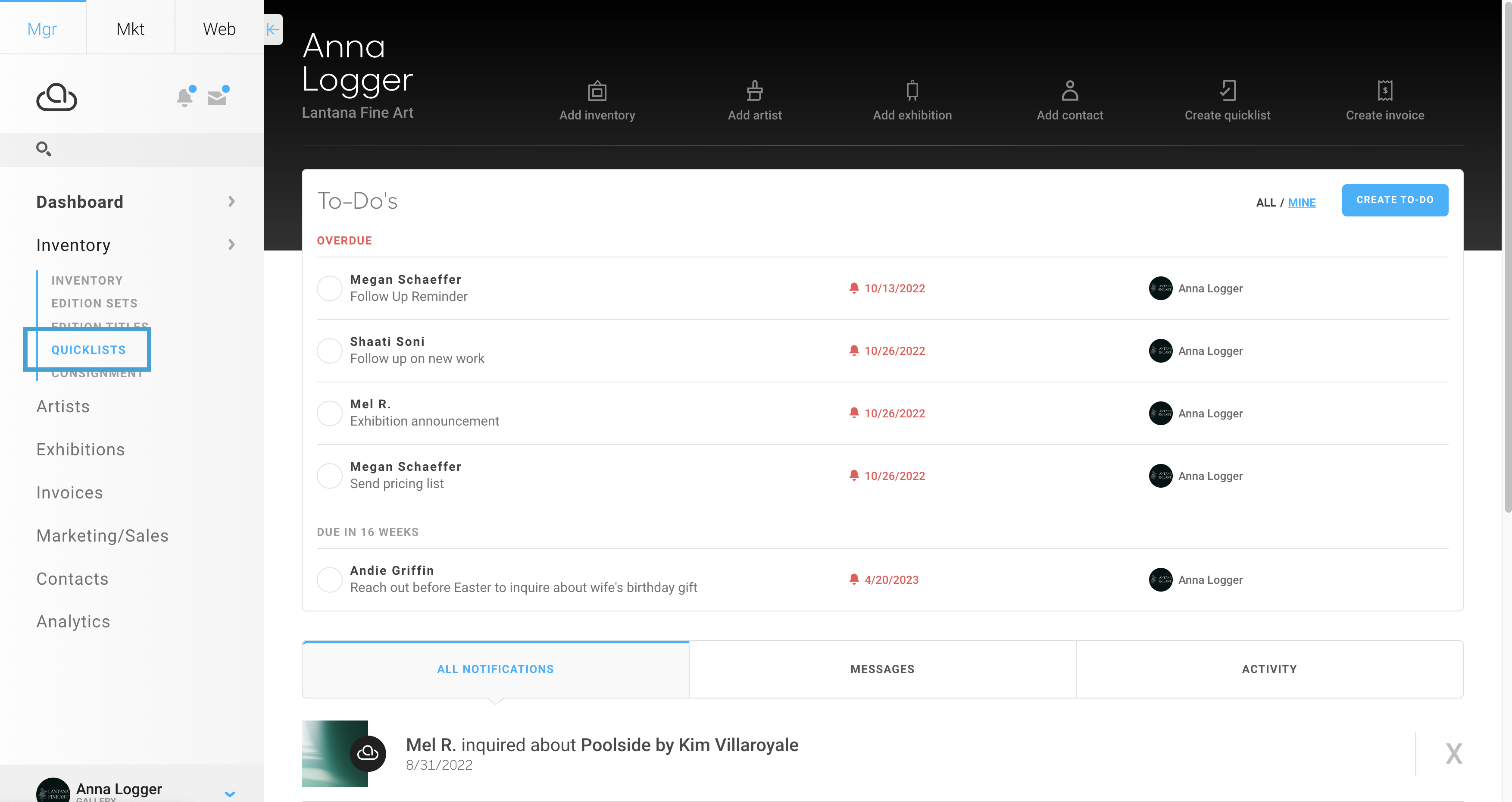
Pro Tip: Add a tag to your Quicklist to keep your lists organized for multiple uses!
How do I link inventory to my website using a Quicklist?
Once you've added your inventory to your Quicklist, you can link this Quicklist to your website through the inventory block.
Navigate to the page where you'd like to link this Quicklist, add an inventory block (or Inventory List block), and connect your Quicklist! You may already see an inventory block (or Inventory List block) on the page. To edit this, just click on the block, and you'll see the same Settings menu.
Let's build this out. I've created a Quicklist called Website - Photography in my account. I'm going to make a page in my website builder, add in an inventory block, and link this list:-gif.gif)
Once you've added this, make sure to Save your adjustments!
Can I reorder how the inventory displays on the website?
Absolutely! The beauty of Quicklists is how custom you can get with how you display your inventory. This includes reordering the works, too.
Any adjustments you want to make to the inventory on your Quicklist-pulled-in page, you will need to make those edits directly on your Quicklist.
Here's my page currently:
I want to move Growth by Carlos Montelara in the first position and Sky Times by Kim Villaroyale to the very end. While on the Quicklist in Manager, I'm going to click and drag my inventory positions:-gif.gif)
This adjustment was immediately updated and reflected on my live website: